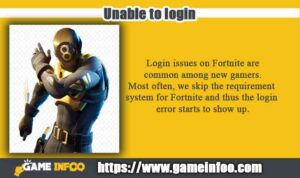Fortnite is a very popular name in the gaming world. The Battle Royale game has numerous issues as the user base is increasing every single day. Some are majors and some are minor problems. Your desire to know what’s wrong with Fortnite will be fulfilled here.
I have figured out a few common issues of the Fortnite game. All the solutions will be right on the mark. Besides, I also have narrated the solution in steps so you don’t find it hard to take into use. Let’s get underneath and get to know more.
Unable to login
Login issues on Fortnite are common among new gamers. Most often, we skip the requirement system for Fortnite and thus the login error starts to show up. Fortnite is a fast-moving game and without the required system on board, it will not be able to function properly. You will enter your details and it will take lots of time to load. It indicates the login error on the system.
Solution: Check for Missing Files and System Requirements
Fortnite is designed for all sorts of PC hardware. The recommended system for Fortnite is:
Processor: Intel Core-i5-7300U 3.5 GHz, AMD Ryzen 3 3300U or equivalent
RAM: 8GB or above
GPU: Nvidia GTX 960, AMD R9 280 or above
Video Card: 2 GB VRAM
If you have the required system for the Fortnite game and are still facing the login issue then you should go for the missing files check. You will find a verify option in the manage section. You can just click it and it will download all the missing files.
Network Issue
Everything seems to be perfectly in shape but still, you can’t enter the game. Sometimes, it is the official maintenance period for Fortnite. You can’t do much rather than wait for the check to come to an end. Network issues might also happen because of your own internet connection instability.
Solution: Check Internet Connection
Rebooting your internet connection might solve the network issue. Try out some other applications on your device. If they are also not working, then your internet connection might be the culprit here. Speak to the internet provider and let them know about the problem. People with little technical knowledge will have nothing to do here.
Too Many Bots
What’s wrong with Fortnite server? There are too many bots in the game. Well, Fortnite is programmed to put you with players of the same level. Most of the new gamers face the many bots issue as there are not many other players to match with you. Try to play the game regularly and update it to a better level. It will definitely reduce the bot’s number on your gameplay.
Solution: Update the game
Are you playing the game for some time and still facing the many bots issue? Well, it is time to update the game. Most often updates are automatically downloaded to your games. But if you have changed the update setting to manual, then you should look for updates. Also, update all the related drives of the game. I will recommend keeping the update system to automatic to ditch the hassle of the manual check.
Game Downtime
Fortnite server downtime often seems to take 2 hours or less. At this time, you will not be able to enter the game and play it. Major updates are done on the game in order to improve the gameplay. Developers need to test and run the system on the main server. To avoid disturbance on the server, they always mark the period as downtime.
Solution: Check the Fortnight Server Status
Visit epic game public status and check for the server status. Fortnight status will be right at the top and status will be shown on the right side. If it says ‘maintenance’ then the game is on downtime. You will have nothing much to do here. Just wait till the update ends. If it says “operational” then there might be other issues on your Fortnite game.
Restricted Access
We often heard about the access restriction issue on Fortnight. It happens when you have restricted user access control on the game. You might know nothing about it but it is by default set to do that. There is an easy solution to this problem.
Solution: Run Fortnite As an Administrator
Launching the Fortnight game as administrator will help you to bypass the default access restriction. It will become the administrator of the control panel. Basically, Fortnite will take control of the system.
- Take your cursor above Epic Game Launcher
- Right-click on it
- Select “Run as administrator” option
- Launch Fortnite game
Reduced Performance
You have been playing the Fortnite game for some time. The quality onboard was great but suddenly you see some drop in the performance. You are asking yourself what’s wrong with Fortnite on PS4. There are lags on the games and also cutting out the console connection.
Solution: Close Other Running Background Apps
Background apps keep on running even though you are not playing them. You need to make sure all the other apps are closed when you are playing Fortnite.
- Go to the Taskbar
- Click on the Startup tabs
- Disable all the enabled application
- Restart the computer
Data Loss on The Game
What’s wrong with Fortnite 2022? You asked for a packet of data from the Fortnite server and it never returned. Fortnite takes the data command from your computer to the server and again comes back to the computer. If they can’t secure a stable return then data will be lost.
Solution: Additional Command Line Argument Fix
A line on the Additional Command Line Argument can solve the problem for you.
- Run the Epic Games Launcher
- Click on the setting option
- Go down and expand the game
- Tick the Additional Command Line Argument box
- Type ‘-limitclientticks’
Still, if you are facing the problem, then you need to talk with your internet provider. They might be the main culprit here.
What else can you do to solve your Fortnite problems?
I have already talked about most of the possible solutions for Fortnite issues. A new problem comes every single day for the game. I have some other solutions that you can try on if needed. Let’s jump down and get to know more.
Visual C++ Redistribution Repairing
- Download x64 and x86 versions of Visual C++ Redistribution
- Run the file and click the Repair option. (follow normal installation if not available)
- Let the repair complete and relaunch the game
Compatibility Mode Adjustment
- Locate FortniteClient-Win64-Shipping.exe in the directory
- Right-click the file and choose Properties
- Select Compatibility and Tick ‘Run this program in compatibility mode for’
- Also, Tick ‘Disable fullscreen optimizations’ and press apply
- Launch back Fortnite
Switch to DirectX 11
- Run Epic Game Launcher and tap on the top-right corner
- Select setting and Expand Fortnite
- Tick the ‘Additional Command Line Arguments’ box
- Write ‘d3d11’ on the empty box
- Relaunch Fortnite
Final Verdict
I have given you all the solutions that you need for your Fornite games problem. Build a better gameplay experience with the best setting possible. I hope you have all the answers to your question about what’s wrong with Fortnite.
Still, if you are facing any kind of problem with Fortnite then don’t hesitate to contact us. Our team will be happy to help you with your needs. Thank you for reading this far. I invite you to check out other articles on our site.